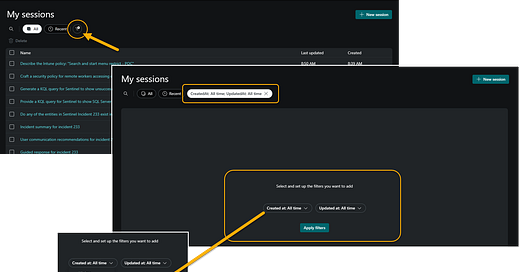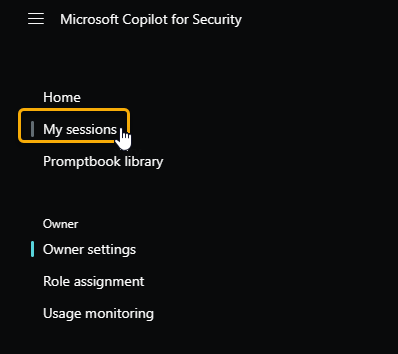Filtering My Sessions in Copilot for Security
Knowing how to properly filter the My Sessions list in Copilot for Security becomes important as you need to develop management policies around cleaning up the constantly cached information.
Knowing how to properly filter the My Sessions list in Copilot for Security becomes important as you find you need to develop management policies around cleaning up the constantly cached information.
For the My Sessions list there is currently no time or capacity limit, so you’ll want to devise a management policy around converting the most successful and most used sessions into Promptbooks and then clean up the list because it can quickly get unwieldy.
To access the My Sessions list, in the standalone experience click or tap the hamburger menu at the top left, and choose “My sessions.”
You can then add a filter and adjust the dates for what you want to see in the list. From here you can delete the unnecessary sessions or convert the known good ones to Promptbooks for later use before deleting.
If your organization is using Copilot for Security consistently, you may consider reviewing and managing My Sessions weekly.
One big caveat here: You can’t create a Promptbook from a session that was created in the embedded (Defender XDR) experience.
Want to discuss this further? Comment here or hit me up on Twitter or LinkedIn]
[Subscribe to the RSS feed for this blog]
[Subscribe to the Weekly Microsoft Sentinel Newsletter]
[Subscribe to the Weekly Microsoft Defender Newsletter]
[Subscribe to the Weekly Azure OpenAI Newsletter]
[Learn KQL with the Must Learn KQL series and book]
[Learn AI Security with the Must Learn AI Security series and book]