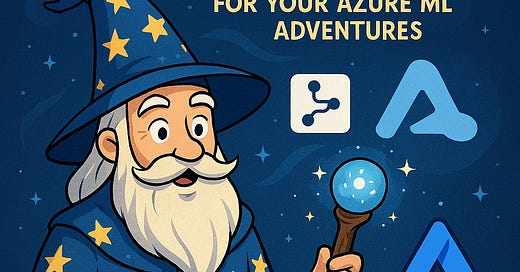Harnessing KQL for Machine Learning Data Prep in Azure Data Explorer
The Data-Wrangling Wizard for Your Azure ML Adventures
Data preparation is the backbone of any successful machine learning (ML) project, often consuming the lion’s share of time and effort. In Azure, combining Kusto Query Language (KQL) with Azure Data Explorer (ADX) provides a powerful, scalable solution for cleaning and transforming data before feeding it into Azure Machine Learning (AML). In this post, we’ll explore how KQL can streamline data prep tasks and seamlessly integrate with AML for robust ML workflows.
Why KQL and Azure Data Explorer?
Azure Data Explorer is a fast, fully managed data analytics service optimized for real-time analysis of large datasets. Its query language, KQL, is intuitive yet powerful, making it ideal for data wrangling tasks like filtering, aggregating, and feature engineering. By preparing data in ADX, you can leverage its scalability and then export clean datasets to AML for model training.
Scenario: Preparing IoT Sensor Data for Predictive Maintenance
Let’s consider a common ML use case: predicting equipment failures using IoT sensor data. Our dataset, stored in ADX, contains sensor readings with columns for DeviceId, Timestamp, Temperature, Pressure, and OperationalStatus. We need to clean and transform this data before training a model in AML.
Step 1: Setting Up the Data
Assume our table in ADX is called SensorData. A sample record looks like this:
Our goal is to:
Handle missing values.
Filter out irrelevant data.
Engineer features (e.g., rolling averages).
Export the cleaned dataset to AML.
Step 2: Cleaning Data with KQL
Let’s write KQL queries to clean the data.
Handling Missing Values
Missing Temperature or Pressure values can skew ML models. We can impute missing values with the column’s median or remove rows with nulls. Here’s a KQL query to impute missing Pressure with the median:
let MedianPressure = toscalar(
SensorData
| summarize MedianPressure = percentile(Pressure, 50)
| where isnotnull(MedianPressure)
);
SensorData
| extend Pressure = coalesce(Pressure, MedianPressure)For Temperature, let’s remove rows where it’s missing, as it’s critical for our model:
SensorData
| where isnotnull(Temperature)Filtering Irrelevant Data
Suppose we only want data from the last 30 days and devices with OperationalStatus as "Normal" or "Failed" (excluding maintenance states). Here’s the query:
SensorData
| where Timestamp > ago(30d)
| where OperationalStatus in ("Normal", "Failed")Step 3: Feature Engineering with KQL
ML models often benefit from derived features. Let’s create a rolling average of Temperature over a 5-minute window for each device to capture trends:
SensorData
| where isnotnull(Temperature)
| order by DeviceId, Timestamp
| extend RollingAvgTemp = series_fir(Temperature, array_repeat(1, 5), true, 5)We can also encode OperationalStatus as a binary label (0 for Normal, 1 for Failed) for classification:
SensorData
| extend Label = iff(OperationalStatus == "Failed", 1, 0)Step 4: Aggregating and Summarizing
To reduce noise, let’s aggregate data into hourly summaries, calculating average Temperature and Pressure per DeviceId:
SensorData
| where Timestamp > ago(30d)
| where isnotnull(Temperature)
| summarize AvgTemp = avg(Temperature), AvgPressure = avg(Pressure), MaxLabel = max(Label)
by DeviceId, bin(Timestamp, 1h)This creates a cleaner dataset with hourly aggregates, ready for ML.
Step 5: Exporting to Azure Machine Learning
Once the data is prepped, we need to export it from ADX to a format AML can use (e.g., CSV or Parquet). ADX supports exporting query results to Azure Blob Storage:
.export
to csv (
h@"https://<storage-account>.blob.core.windows.net/<container>/cleaned_data.csv;<storage-key>"
)
with (
includeHeaders="all",
encoding="utf8"
)
select DeviceId, Timestamp, AvgTemp, AvgPressure, MaxLabel
from SensorData
| where Timestamp > ago(30d)
| where isnotnull(Temperature)
| summarize AvgTemp = avg(Temperature), AvgPressure = avg(Pressure), MaxLabel = max(Label)
by DeviceId, bin(Timestamp, 1h)In AML, you can then:
Create a Datastore pointing to your Blob Storage.
Register the exported file as a Dataset.
Use the dataset in an AML pipeline for model training.
Alternatively, use the Azure Data Explorer connector in AML to query ADX directly, though exporting to Blob is often simpler for static datasets.
Step 6: Automating the Pipeline
To productionize, automate the data prep process:
Schedule KQL queries using Azure Data Factory or Logic Apps to run periodically.
Trigger an AML pipeline to retrain the model whenever new data is exported.
Monitor data quality with ADX dashboards to ensure consistency.
Benefits of Using KQL for ML Data Prep
Scalability: ADX handles massive datasets with ease, outperforming traditional SQL databases for time-series data.
Simplicity: KQL’s syntax is concise, reducing the learning curve for data engineers.
Integration: Seamless connectivity with AML via Blob Storage or direct connectors.
Flexibility: KQL supports advanced transformations like series analysis, ideal for IoT and time-series use cases.
TLDR
KQL in Azure Data Explorer is a game-changer for preparing data for machine learning. Its ability to clean, transform, and aggregate large datasets efficiently makes it a natural fit for AML workflows. By following the steps outlined—cleaning data, engineering features, and exporting to AML—you can build robust, scalable ML pipelines with ease.